Menu Bar |
File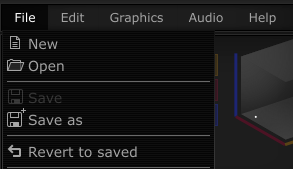
New Open cmd-o Save cmd-s Save As cmd-shift-s Revert To Saved Load Reference Sample Unload Sample Save Sample Pitch Env |
Edit Undo cmd-z Redo cmd-shift-z Erase Verts del, backspace Extrude Verts e Audio Config Edit Collision Detection Select With Right Click Use Native Dialogs |
GraphicsVerts & Lines Display On Hover Always Displayed Processing Stage Just Wireframe After Envelopes After Spectral Filtering After Effects Waveform Waterfall Editing updates Update On all events Update On drag release Use OpenGL for rendering Use Larger Vertex Points |
Audio Declick Pitch Bend Range Blue-dim Mapping Quality Options |